Nowadays, the computer is undoubtedly an indispensable productivity main device in people's daily life and work, our a large number of files and data are mostly stored in the computer. Say goodbye to old computers that are stuck or often run out of memory. It is always exciting to have a brand new and more powerful new computer. But you may be confused about how to transfer files from an old PC to a new PC, or, you need to transfer work from an office computer to a personal laptop so that you can complete your work at home. Here, we will share with you 4 quick and easy ways to transfer files between two computers.
Use a Local Area Network or Wi-Fi sharing
For computers on the same network, there are two main methods for sharing files and folders. The first is to establish a local area network (LAN) so that you can use one computer to browse the hard drive of another computer. The second is to use software to transfer files via Wi-Fi.
Use a Mobile Hard Drive
Obviously, it is a way that most people usually adopt. Insert a USB flash drive into a computer and copy the data. Paste the same drive on another computer and paste the data. It may be the most simple and common method. However, there is a problem when using a USB flash drive. For example, if you are transferring a very large file and you only have a 5G USB flash drive, you have to transfer a 6G files to another computer. Although you can compress and cut the file and transfer it in two times, it may damage the file. Or you can use an external hard drive, if you have more data you can install it on a hard drive.
Use a Transfer Cable
For computer-to-computer transmission, there are some basic cables you can use. It is faster than using a drive because copy and paste are performed between computers at the same time. When using external drives, you basically transfer between three drives; the cable reduces it to two drives. What should be paid attention to is that different computer models use different transfer cables.
Use USB C hubs and docks
It is widely known that USB-C hubs and docking stations play vitally important roles in data transferring in today’s daily life. It is a perfect solution to transfer files between computers. Most hubs or docking stations are integrated with USB ports or SD/TF memory card slots, like this RayCue hub built-in multiple USB 3.0 interface, transmit data via USB at up to 5Gbps, fast enough to transfer a high-definition movie in seconds—no more wait times when sending and receiving important files. If you are using a camera, voice recorder, DSLR or another media device, SD/TF Card Reader makes it easy and fast to import photos and videos. Transfer files, save backups, move photos between devices, and more!
Conclusion
By any of these methods mentioned above, you should be able to transfer files between PCs quickly. But please keep in mind that it is best to use a wired connection between computers when transfer large amounts of data. If it’s just a few gigabytes of data, feel free to use one of the wireless options. Because based on experience, using any physical connection method (such as swapping hard drives or transferring via LAN) is faster than using quick and simple solutions (such as transferring via Wi-Fi or USB drives). What’s your preferred file transfer method?
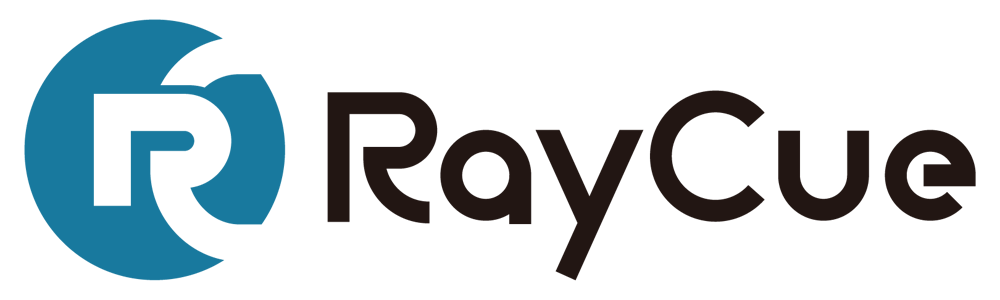




Leave a comment
All comments are moderated before being published.
This site is protected by reCAPTCHA and the Google Privacy Policy and Terms of Service apply.